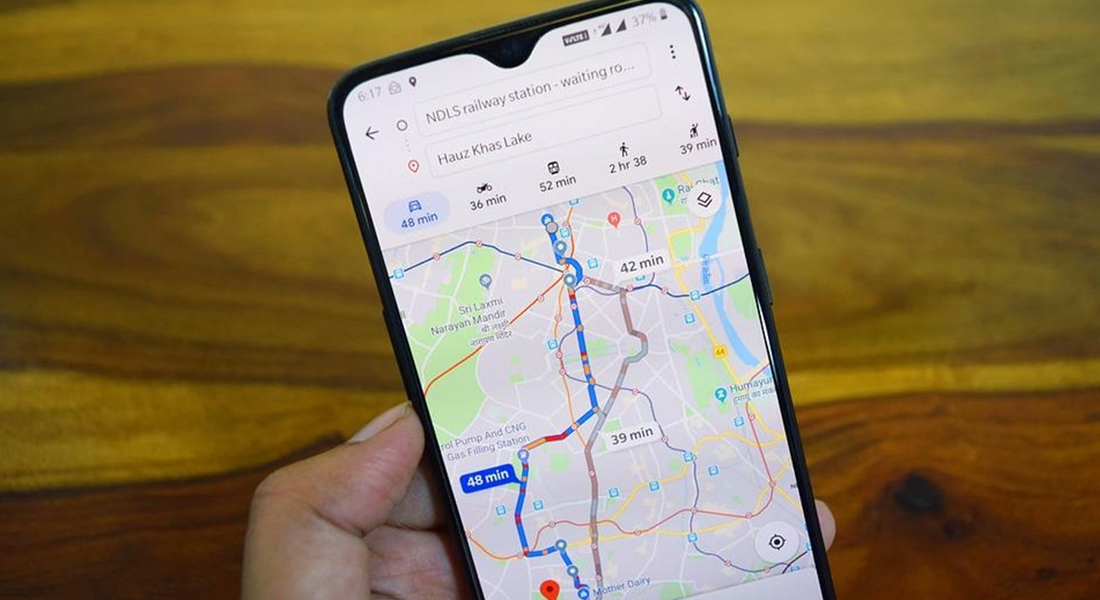How to use google map offline Are you going to leave for a vacation abroad and would like to obtain maps of the city or country you want to visit so that you won’t have to pay membership fees to your current telephone operator to have an extra few GB of data while roaming?
The easiest option in this situation is to prepare yourself beforehand. By downloading the maps to the device you plan to use, you may use the navigator in “offline” mode, or without an Internet connection, before even starting your trip.
As a result, if you use Google Maps and are looking for instructions on how to finish this process, know that you have come to the right place. Below, I’ll show you how to use Google Maps offline by downloading the maps of the location you plan to visit into the internal memory of ones device, ready to be used even without an Internet access.
How to Use Google Map Offline
If you’re thinking if you can use Google Maps without an Internet connection, know that it is possible as long as you download the maps to the memory of your smartphone or tablet before.
Personally, I advise you to complete the steps I will outline in the following chapters while you are still in your home country and by connecting to a non-pay-as-you-go Wi-Fi network in order to avoid using up your cell subscription’s allotted data.
How to use Google Map offline in Android Phone
To download offline maps on Android, launch the Maps app, select the Offline Maps option by tapping the thumbnail symbol in the upper right-hand corner.
Press and hold the square you want to change the area of interest on, then move the map with your finger to the new location. Pinch the screen from the corners to the center, or vice versa, to expand or reduce the region that will appear on the offline map (as if to draw a diagonal).
When you’re happy with the outcome, hit the Download button in the bottom right corner of the screen to begin downloading the map to your smartphone. Once the process is through, Maps will utilize the downloaded maps to guide you to the specified location.
Make sure Only through Wi-Fi is chosen under Download settings to prevent downloading data via a cellular connection.
By clicking the icon next to the previously downloaded map in the Offline Maps section, and then selecting Update from the menu that appears, you may manually update a map. By using the latter, you may also select whether to view, rename, or delete the downloaded map from the device’s memory.
How to use Google Map offline iOS/iPad OS
You only need to launch the Maps app, whose symbol is present on the home screen or in the App Library, if you want to download offline maps on your iPhone or iPad before going on a journey. You may download it again from the App Store in case you removed it by mistake.
Touch the thumbnail symbol in the upper left of the programmed after installation and launch, then choose the Offline Google Maps option from the menu that appears. Please refer to the manual I linked to if you need more details about brother-driver-forum.com. I am sure that this reading will also be helpful to you.
Click Select your map on the screen that appears to be able to select the region to download in a way quite similar to what has already been seen for Android.
To include the region you want to save, drag the square on the map, and then squeeze the screen to modify the magnification to include a larger area. Click the Download option at the bottom to save the how to use google map offline to the memory of your iPhone or iPad once you’re done.
Additionally, during the choosing step, you will be given a rough idea of how much space the map files take up. This will give you the opportunity to choose intelligently the size of the region to download, taking into account the available space on your device.
Furthermore, there are restrictions on the size of the individual maps that may be downloaded in this instance, with a maximum of 300 km per side of the selection polygon. However, there are no limits on the size of the individual “squares” that can be downloaded (always bearing in mind the amount of memory residual of the Google GPS device).
How to use google map in How to use google map offlineoffline
You only need to go to the previously stated Offline Google Maps area and choose the icon next to it to see the aforementioned options if you want to manually update the downloaded maps, rename them, view them, or remove them. interaction using the relevant menu.