In VLC Player Frame, you can play a video frame by frame if you want to analyze it.
To play it frame by frame, you must first activate the Frame by Frame function.
If you want more control over this feature, you can activate the advanced controls. Let’s take a look at how to do it.
Contents
How To Play Video In VLC Frame By Frame
- Open the VLC Media Player on Your Computer.
- Open the frame-by-frame video file you want to watch.
Now, click the “E shortcut key” on your keyboard when you are at the correct point in the video where you want to examine the video frame by frame.
VLC Media Player
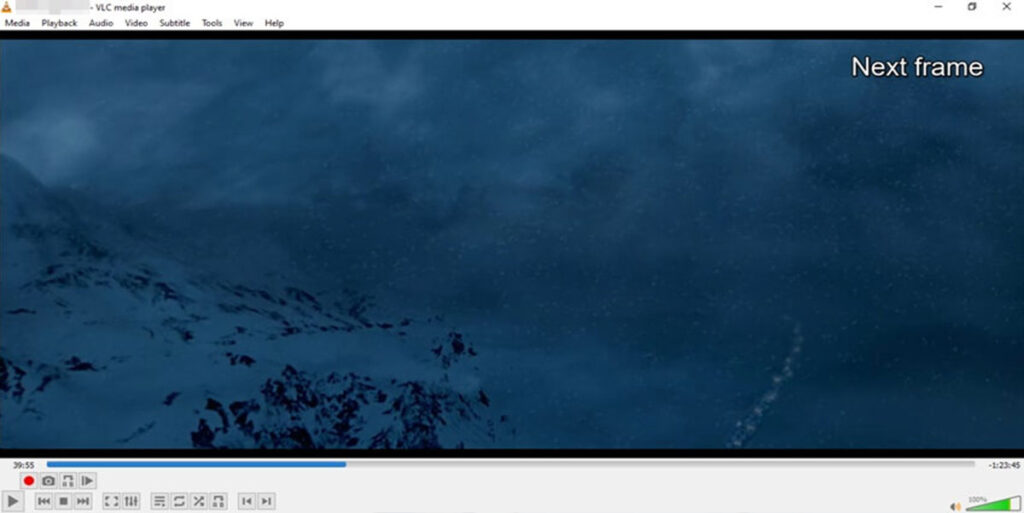
The video will now pause and be played one frame at a time via VLC Media Player. To play the next frame, press the E Button once more.
This frame-by-frame feature works in VLC both when the video is playing and when it is paused.
You can also use Frame by Frame numbers to help you figure out which frame you’re looking at.
How Do I Enable Video frame numbers in VLC?
On your Windows PC, go to Tools >> Media Information to see the frame number in your VLC player.
You can see the frame displayed and lost in the Statistics window under the Video option.
In VLC, multiply both the Displayed and Lost frame values to get the frame number.
How Do I Reverse frame by frame in VLC?
By default, the frame by frame function only advances one frame at a time.
There is currently no way to make it go backward in time frame by frame. For frame stepping, press the “A shortcut” key.
I hope you were able to frame by frame play the video with the VLC media player. Don’t forget to post our tutorial on social media if you enjoyed it.
Also, leave a comment below with your thoughts on this fantastic VLC feature.

